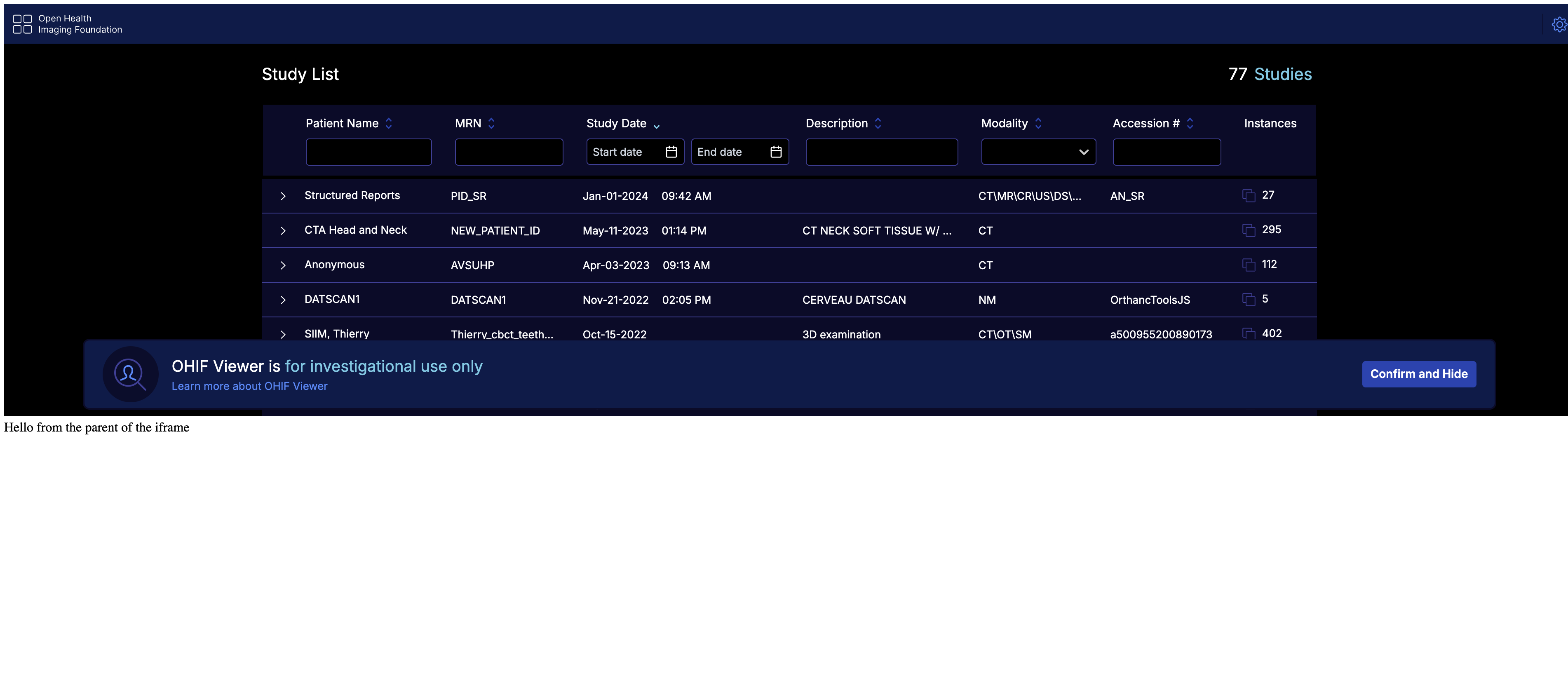iframe
With the transition to more advanced visualization, loading, and rendering techniques using WebWorkers, WASM, and WebGL, the script tag usage of the OHIF viewer v3 has been deprecated. An alternative option for script tag usage is to employ an iframe. You can utilize the iframe element to load the OHIF viewer and establish communication with it using the postMessage API if needed.
We recommend utilizing modern development practices and incorporating OHIF viewer within your application using a more modular and integrated approach, such as leveraging bundlers, other UI components, and frameworks.
Static Build
You can use the iframe element to load the OHIF viewer as a child element of your application if you need the viewer to be embedded within your application. The iframe element can be used as follows (use your own custom styles)
<iframe src="./path-to-ohif-build" style="width: 100%; height: 500px; border: none"/>
The important thing to note here is that the iframe element is loading the OHIF viewer from the ./path-to-ohif-build. This path can be
named anything you want, but it should be the path to the OHIF viewer build directory. The build directory is the directory that
contains the index.html file (See build for production for more information).
It is also required that the PUBLIC_URL environment variable is set to the same path. For example, if the iframe is
<iframe src="./ohif" /> (which means there is a ohif folder containing the build in your main app), then you need to:
- use a config (e.g. config/myConfig.js) file that is using the
routerBasenameof/ohif(note the one / - it is not /ohif/). - build the viewer with
PUBLIC_URL=/ohif/ APP_CONFIG=config/myConfig.js yarn build(note the two / - it is not /ohif).
Check to make sure the app-config.js in the build is reflecting the correct routerBasename.
The PUBLIC_URL tells the application where to find the static assets and the routerBasename will tell the application how to handle the rouets
Try it locally
Download the index.html and the build (against the /ohif/ path) from here
Then run the
npx http-server unzipped-folder
# you can use npx serve ./dist -c ../public/serve.json as an alternative to http-server
You should be able to see